

Opal’s newly launched Android app allows you to block websites and apps you find distracting on your Android device. You may download Opal for Android at the PlayStore here. While it is in the development phase, our Android app is free. For more information about the features of our Android app and how to troubleshoot any issues, continue reading.
To add a Session, click on the "+ New Block" button on the "Home" tab. You may then select to "Block Now" to start a Focus Timer or opt to "Create Schedule." Once you've made your selection, choose the apps and websites you'd like it to apply to. Once that is complete, you may then edit the following information about your Session or Time Limit by clicking on the editing icons:
In the "Breaks Allowed" option on the Android version of the app, you will have three protection level options available:
Once that's complete, click the "Start" button.
Do you need to modify or cancel your ongoing Session? Here's how:
Note: If you are currently in a Session that is set to "No Way, I'm hardcore" protection level, you must wait until the Session ends to edit it.
To add a Time Limit, tap on the "+ New Block" button on the "Home" tab. Tap "Set Time Limit". Once you've made your selection, choose the apps and websites you'd like it to apply to. Once that is complete, you may then edit the following information about your Session or Time Limit by clicking on the editing icons:
In the "Reset Allowed" option on the Android version of the app, you will have three protection level options available. Make your selection, and click the "Save" button.
If you're encountering any issues with the Android app, please start by updating to the newest version of the app here. If you've updated and the problems persist, please grab a screen recording of what you see. You can do so by following the instructions here. Once you've recorded the issue that you're experiencing, please email support@opal.so with details on your OS, device, and the app version.
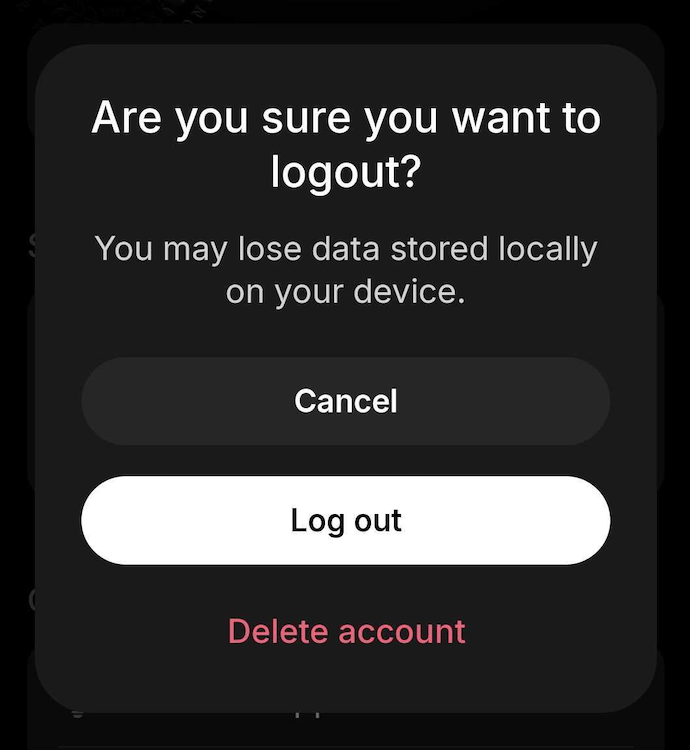
To delete your account on the Android app, please navigate to your "Profile" by tapping on the icon in the top right corner. From there, scroll down and tap on "Log Out." You will then see the option to "Delete account". Tap on that prompt, then you may delete the app by long pressing on it from your Home screen and selecting "Uninstall".
Currently, our Android app is in the development phase, so we have not yet implemented feature parity. However, we are working on it! That said, to request specific features, please head to our Community Board here or email support@opal.so.