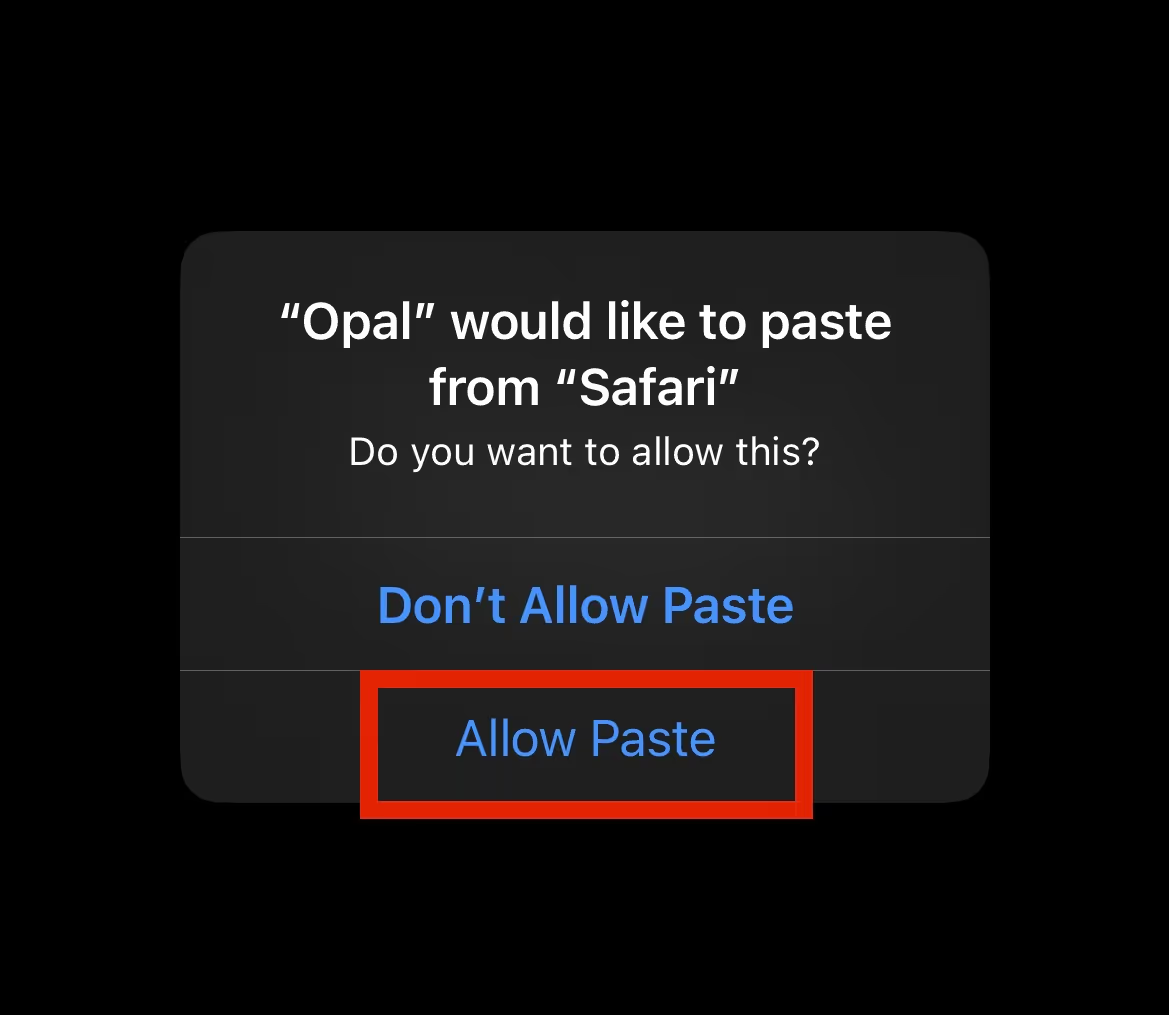Welcome to Opal, Gem!
Here is how to redeem your membership in 2 min:
Create account
You signed up to Opal!
Log in with the account you just created
Sign in with the same email and password or simply use Sign in with Apple if you are using that for your account. Note: your membership is tied to this account. Alternatively, if you already have the app installed, open the Opal app, navigate to your profile, and select Sign Up.
.avif)
If you encounter a paywall instead, tap "Restore Purchases," and when asked "How did you purchase Opal?", select "Web."
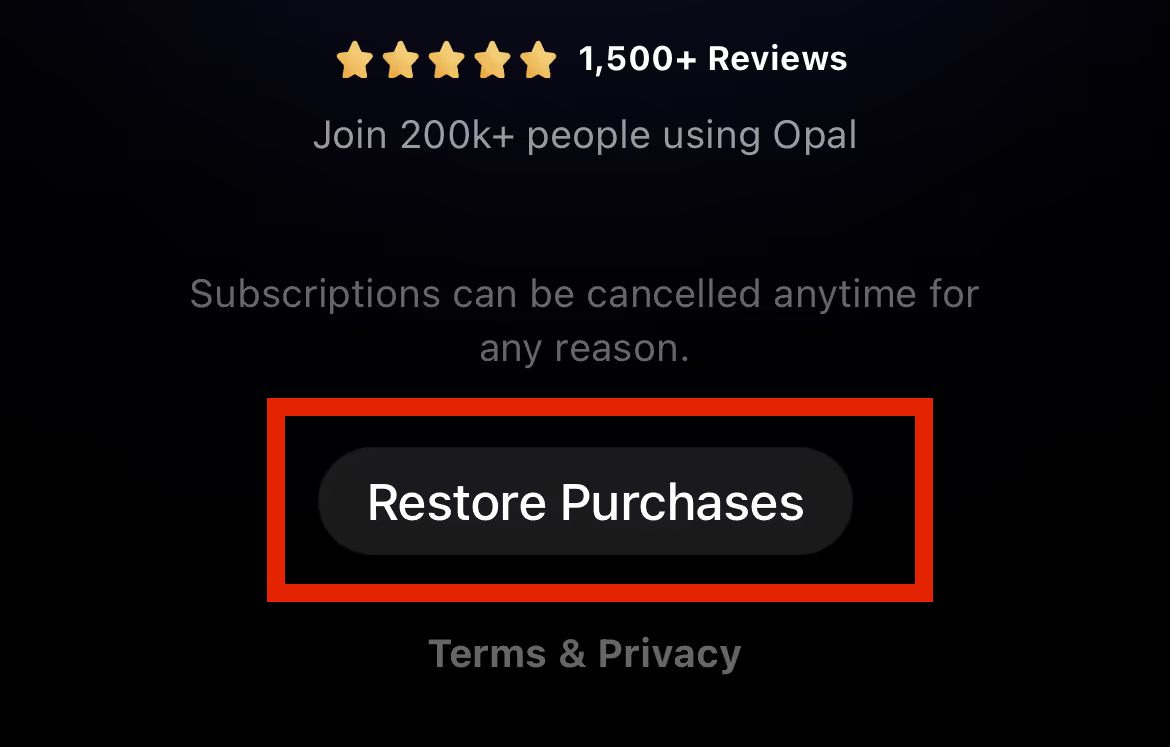
Set up a Sessions on your phone
Automatically block distractions at a certain time of day, e.g during work or study. Here is how it works. To do that, got to Sessions tab on an iPhone app and tap "New Scheduled Session" or add some quick ideas.
Enjoy!
Reduce screen time and get more done!