

Did you know you can block adult content on our iOS app with Opal? Here's how:
If "Adult Blocking" is toggled on, private browsing mode on your browser will be disabled. Additionally, if you do not see the toggle to block adult content, it could be that you are using the Allow List feature to block all apps besides those that you whitelist. In this case, all adult content will be automatically blocked.
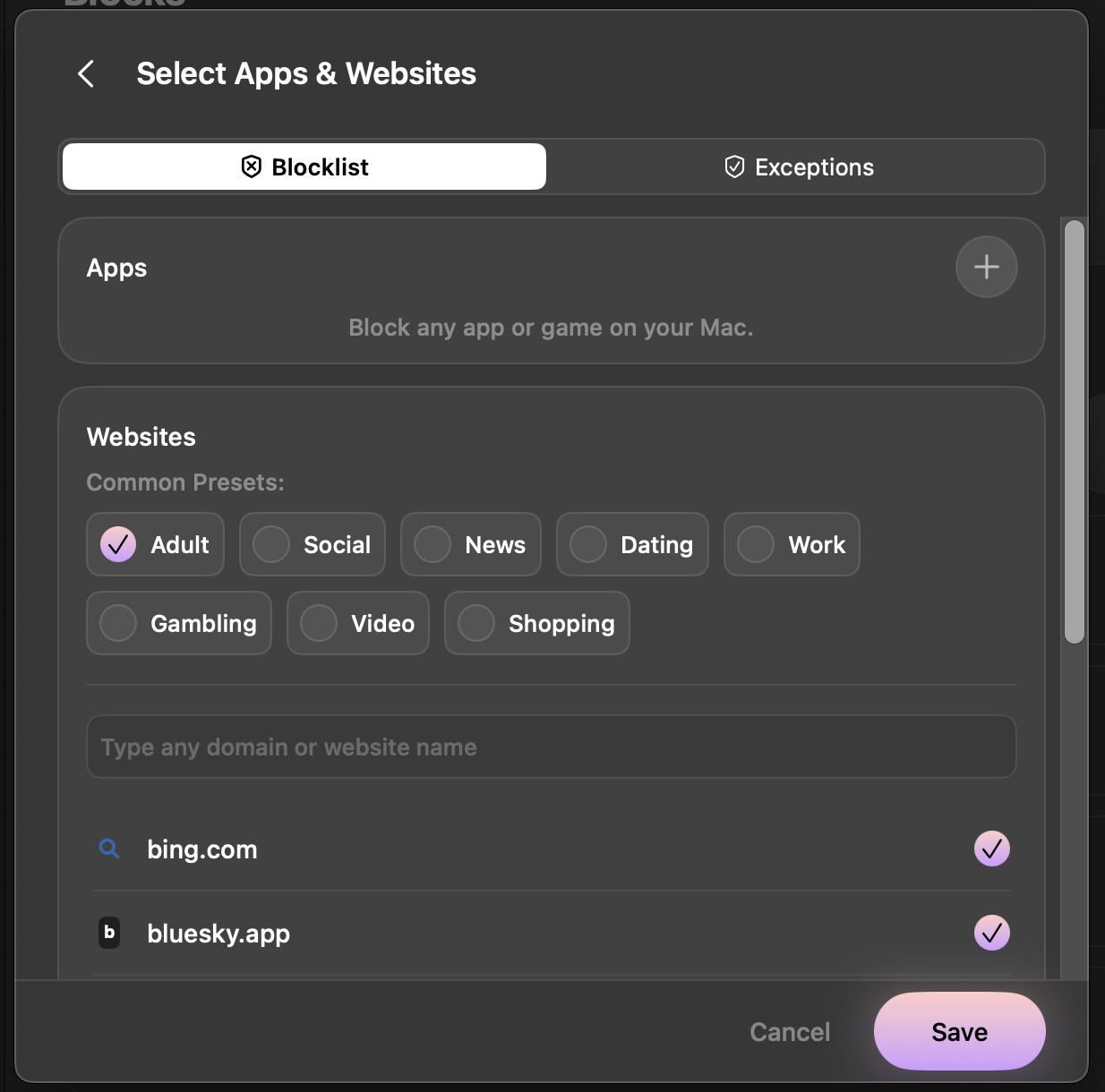
If you'd like to block Adult Content on the Mac App, please open the Mac app, then create any Session type. In the "Apps Blocked" selection screen, click "Adult," then click "Save." Once the Session, Time Limit, or Open Limit begins, Adult Content will be blocked.
To block Adult Content on the Android version of the app, you will need to manually input all apps and websites featuring Adult Content into your "Apps Blocked" list. That said, we are working on improving the Adult Content blocking options within the Android version. Stay tuned!