
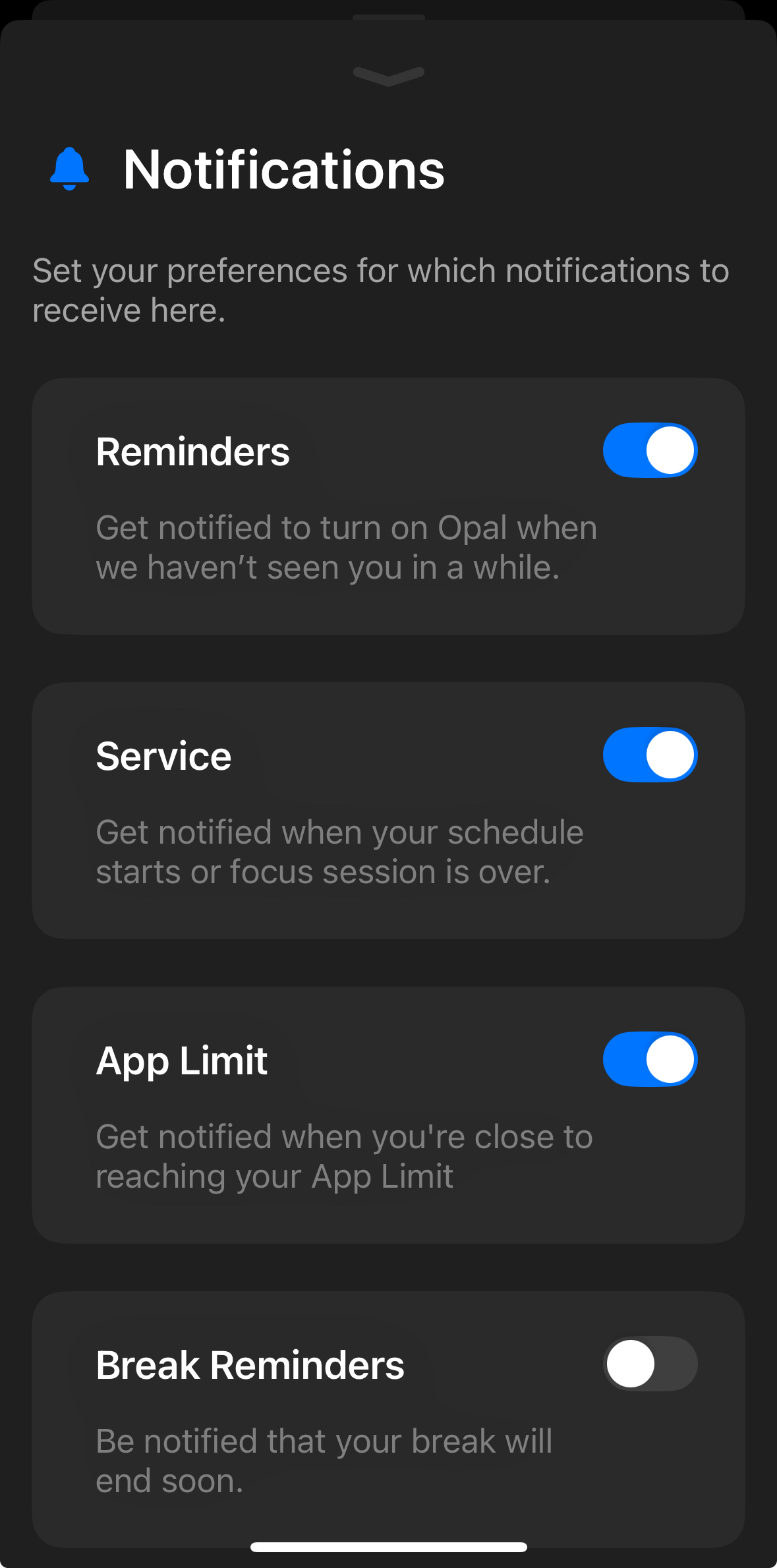
To assist with your screen time goals and remind you to use the app, Opal has a multiple "Notifications" options on the iPhone version of the app. To access this feature, navigate to your "Profile" tab - "Settings" (accessible from the gear icon in the top right corner). Once you tap on "Notifications," you can toggle on or off multiple types of Notifications, including:
You may also select "Disable Opal Notifications" at the bottom of the page if you prefer.
If you're interested in reducing the number of Notifications you receive from other apps on your iOS device, you will need to exit Opal and navigate to your device "Settings" - "Notifications." Once there, you may customise your Notifications for the apps installed on your iPhone. For more information, please head here.
Currently, it is intentional design that any app subjected to an active Session, Time Limit, or Open Limit is unable to send you Notifications. You'll need to wait until that Session ends to receive Notifications from that app.
If you'd like to enable Notifications on the Android version of Opal, please navigate to your "Home" tab and tap on the "Profile" button (accessible from the icon in the top right corner). In your "Preferences" section, you can toggle Notifications on and off. To learn more about how our Android app works, please head here.
We are currently working on bringing design parity to the Android version of Opal. Stay tuned on that front!