
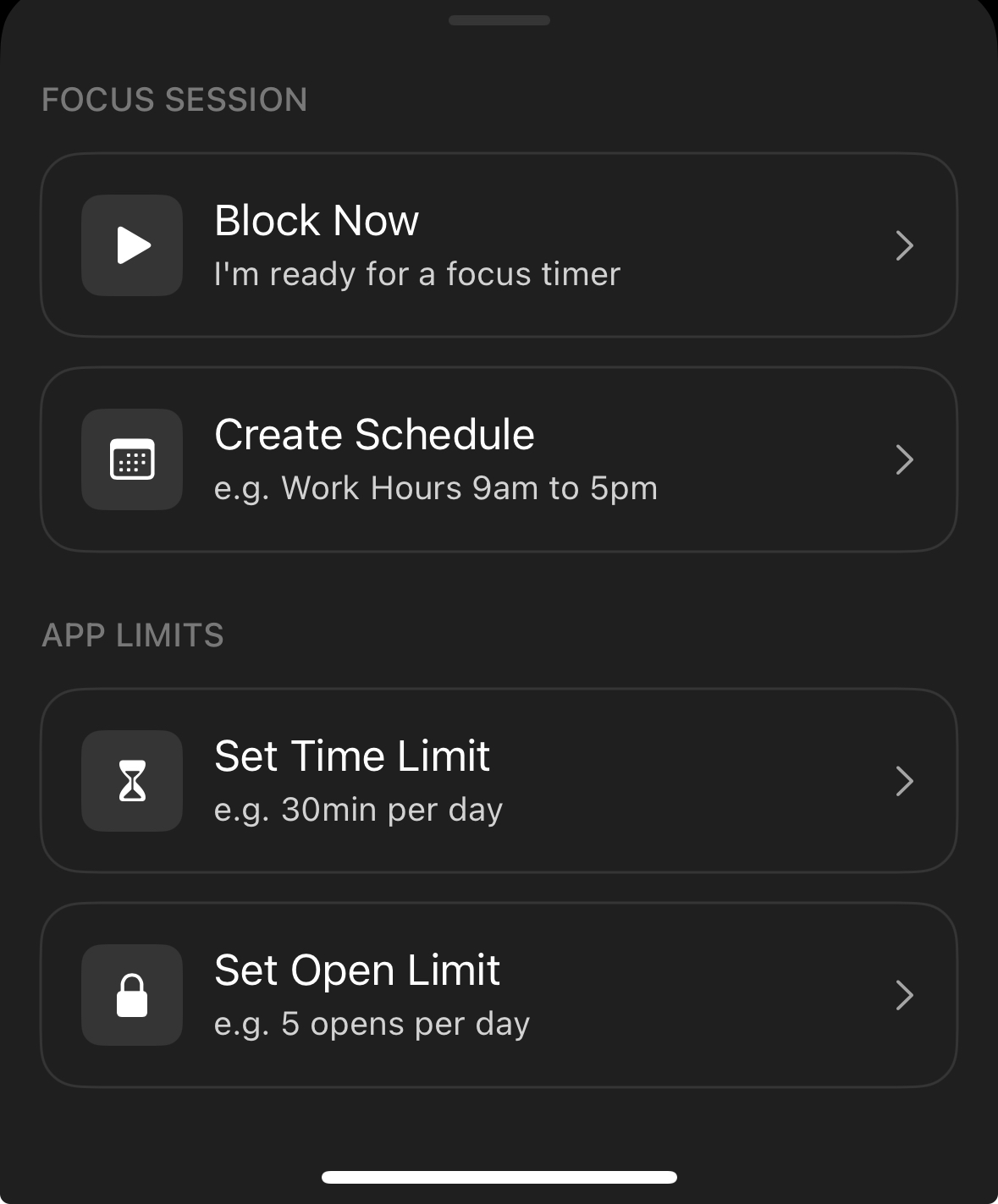
Open Limit is a powerful blocking feature that keeps apps/websites you find distracted locked on the iOS version of Opal. It allows you to set the number of times per day you can open a apps and/or websites. Once that number has been reached, you will be locked out of entering those apps and/or websites until the next day. Open Limits work separately from your Sessions and Time Limits to give you an added layer of protection.
To add an Open Limit, take the following steps:
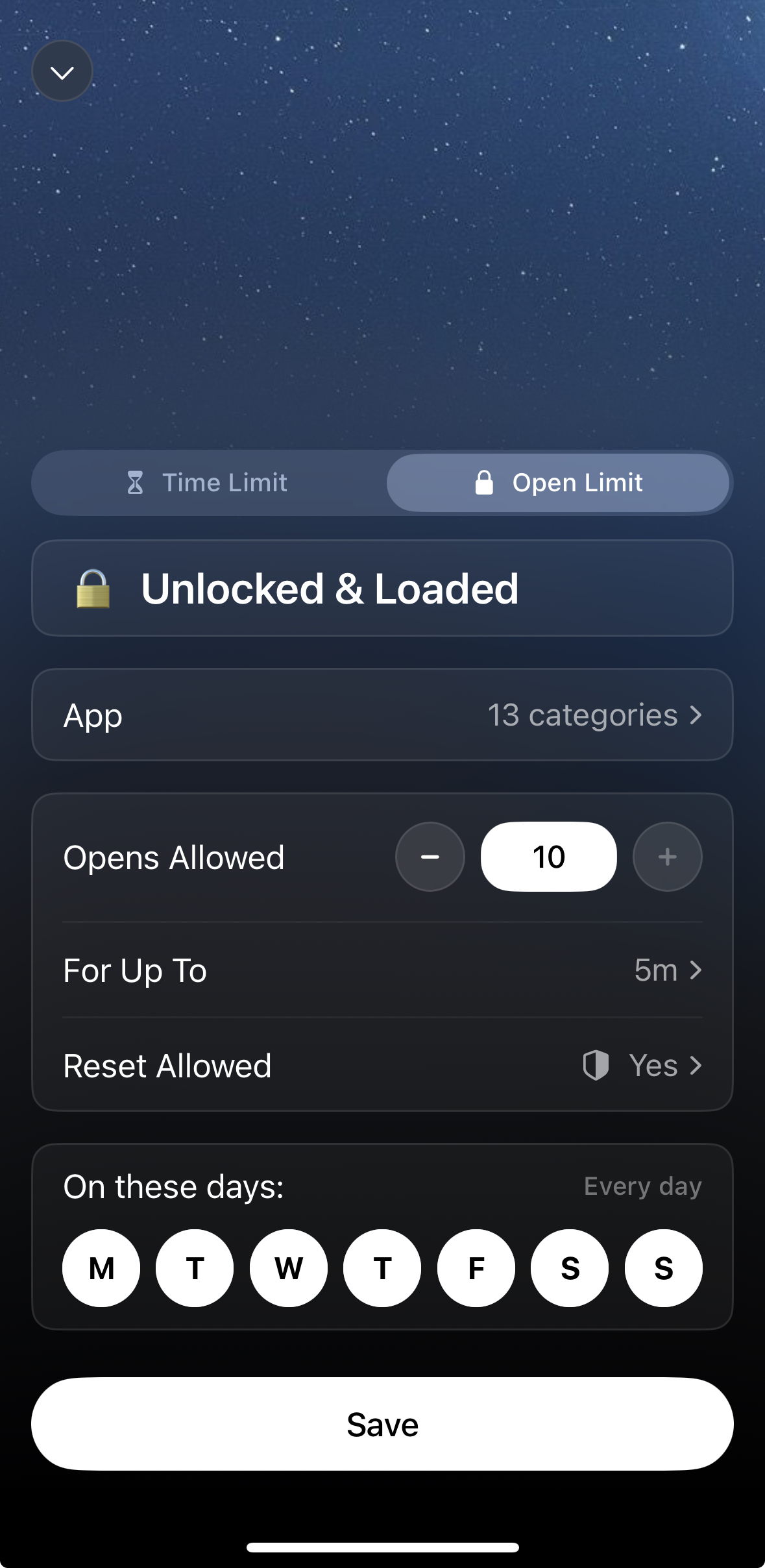
Once you have clicked "Save" on the apps/websites you'd like subjected to an Open Limit, you may customise your Open Limit by clicking on the editing icons:
In the "Reset Allowed" level, you will have two protection level options available:
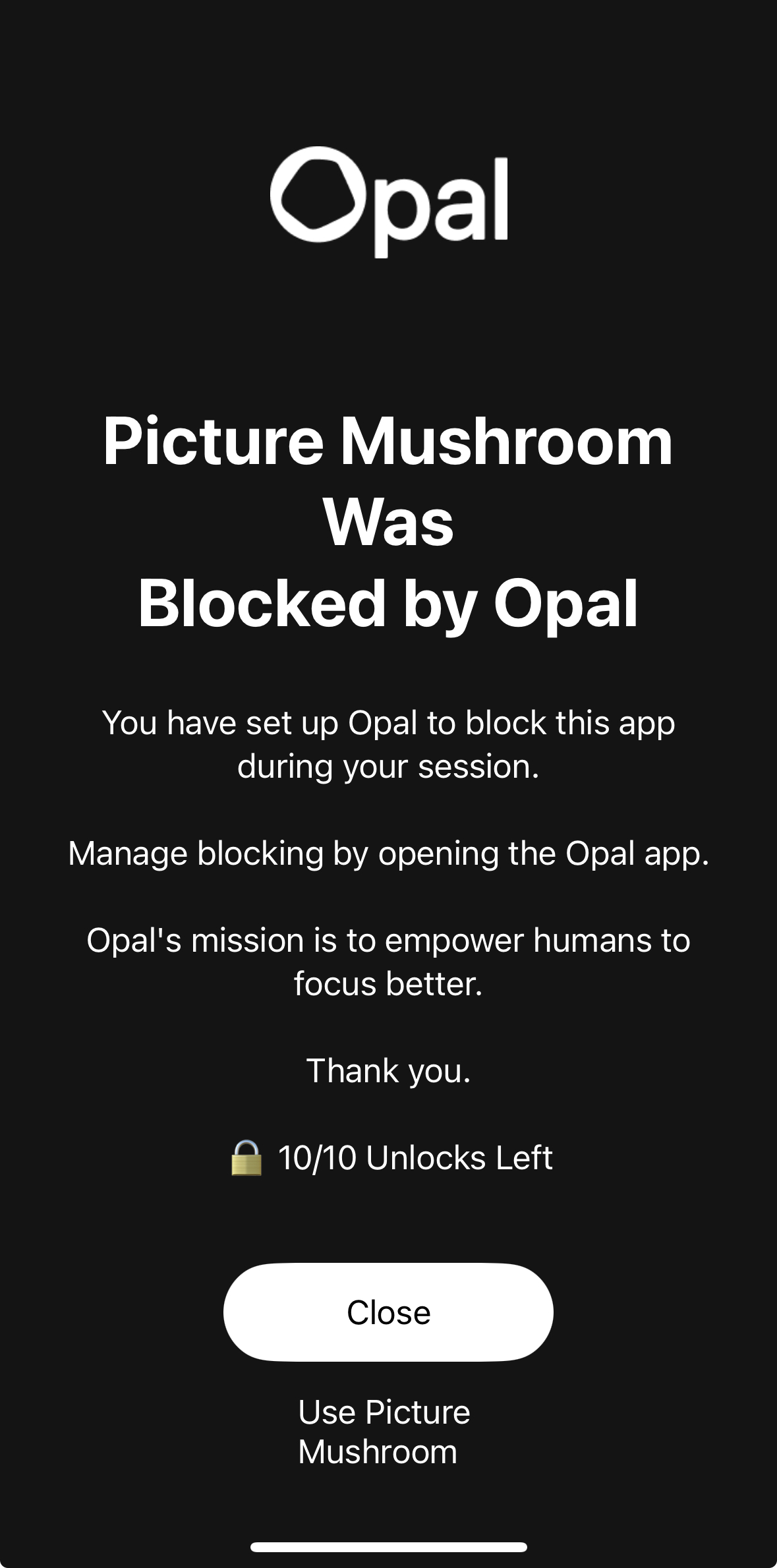
There are two ways to unlock or edit your Open Limit. First up, you are welcome to open the app you want to unlock directly from your Home screen of your device. Just tap the“Use [app]” prompt from the shield screen. You may also unlock or edit your lock from within the Opal app. Here is how:
If you require emergency access to an app/website that is blocked, Opal has an Emergency Pass that you may use only once per week. Here's how to disable a "No way, I'm hardcore" Open Limit in the event of an emergency:
This button will immediately cancel your currently running Sessions, Time Limits, and Open Limits. If your recurrent Sessions, Time Limits, and Open Limits are programmed to reinitiate, you must edit or delete them (as needed) immediately after using your Emergency Pass or they will reinitiate as programmed. It's also important to note that the "Use my Emergency Pass" feature should be used sparingly and only in cases where it is necessary, as it is strictly available once per week. If you've already used your Emergency Pass this week, our Support team is unable to force end a Session, Time Limit, or Open Limit for you. For that reason, we recommend only using your Emergency Pass in a true emergency.

If you made an Open Limit with zero unlocks, you can still edit it! If you set that Open Limit to "Reset Allowed" difficulty, just tap on the name of the Open Limit, then tap on the "Edit" prompt in the upper right corner (depicted above). However, if you created an Open Limit on "No way, I'm hardcore" difficulty, you must use your Emergency Pass to open it. Once you've used your Emergency Pass, you must edit or delete the Open Limit or it will reinitiate as programmed. It's also important to note that the "Use my Emergency Pass" feature should be used sparingly and only in cases where it is necessary, as it is strictly available once per week. If you've already used your Emergency Pass this week, our Support team is unable to force end an Open Limit for you. For that reason, we recommend only using your Emergency Pass in a true emergency.
If you accidentally click on an app with an Open Limit applied to it, the app/website will continue to be blocked, and it will not count towards your unlocks. From the shield screen, you will have the ability to intentionally unlock the app by clicking “Use [app]”. If you select it, this will count towards your daily unlock count.
If you are currently in an Open Limit with a blocked domain within the Block List, we disable Private Browsing so you are unable to bypass our restrictions and access the site(s) you've blocked via Private Browsing. Additionally, you will be unable to tap "Clear History and Website Data" while in an Open Limit Session. This will occur regardless of if you have "Adult Blocking" toggled to the on or off position.
Currently, we are working on achieving feature parity for the Android version of Opal. Open Limits should be coming soon. In the meantime, you can learn more about the Android version of Opal here.