
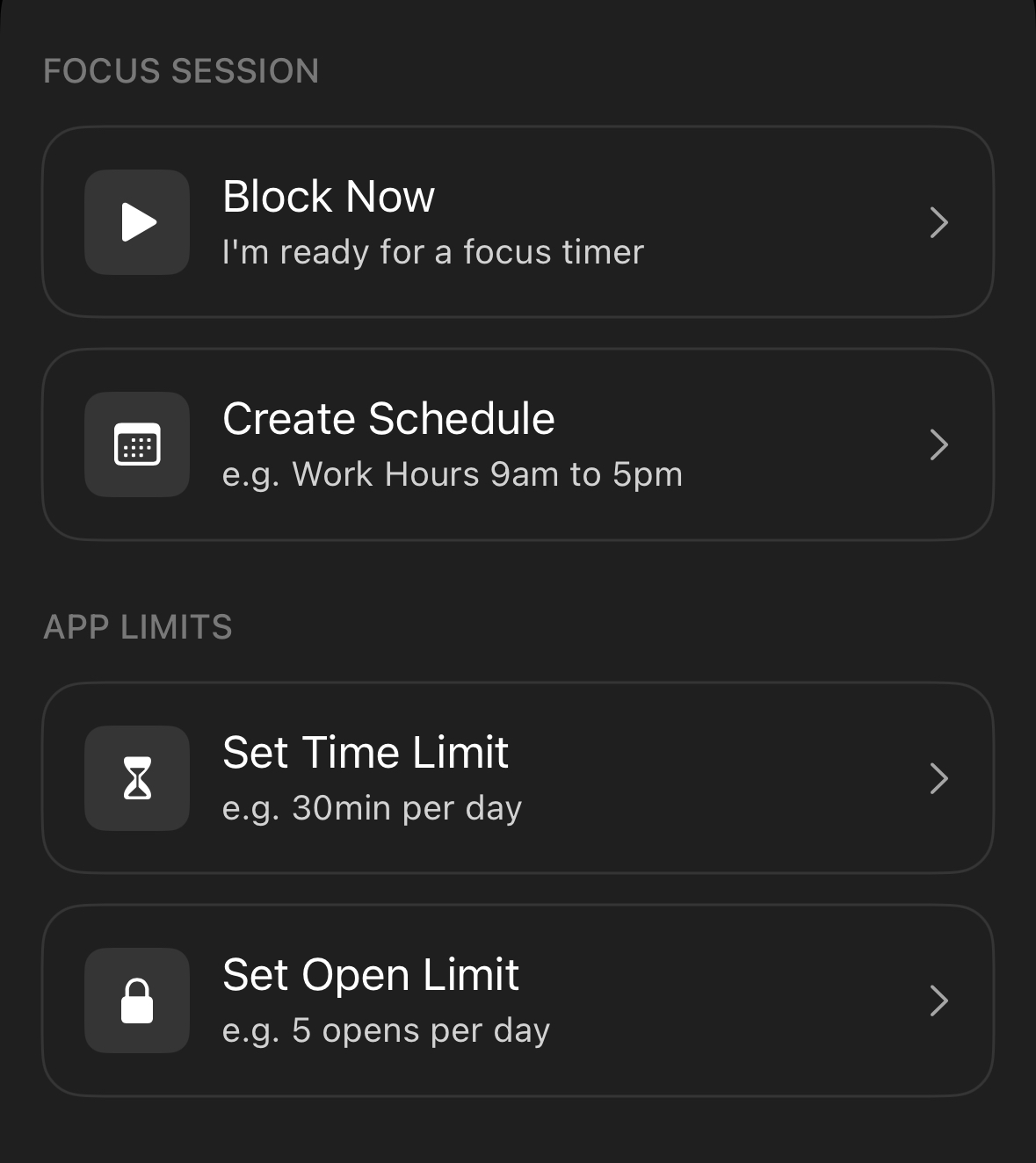
Opal's Time Limit feature on iOS allows you to block apps/websites automatically once you’ve used them for a specified amount of time daily. They work separately from your Sessions and Open Limit to give you an added layer of protection.
When you reach your limit on the apps/websites you've selected, they will be blocked for a duration you set. On that note, it's important to note that Time Limits are cumulative. For example, if you set a 30-minute Time Limit for Instagram and TikTok, that means if you spend 20 minutes on one and 10 minutes on the other, your 30-minute limit has been reached, and both apps will be blocked. If you'd prefer to have 30 minutes on each app, you will need to set up individual an Time Limit for each.
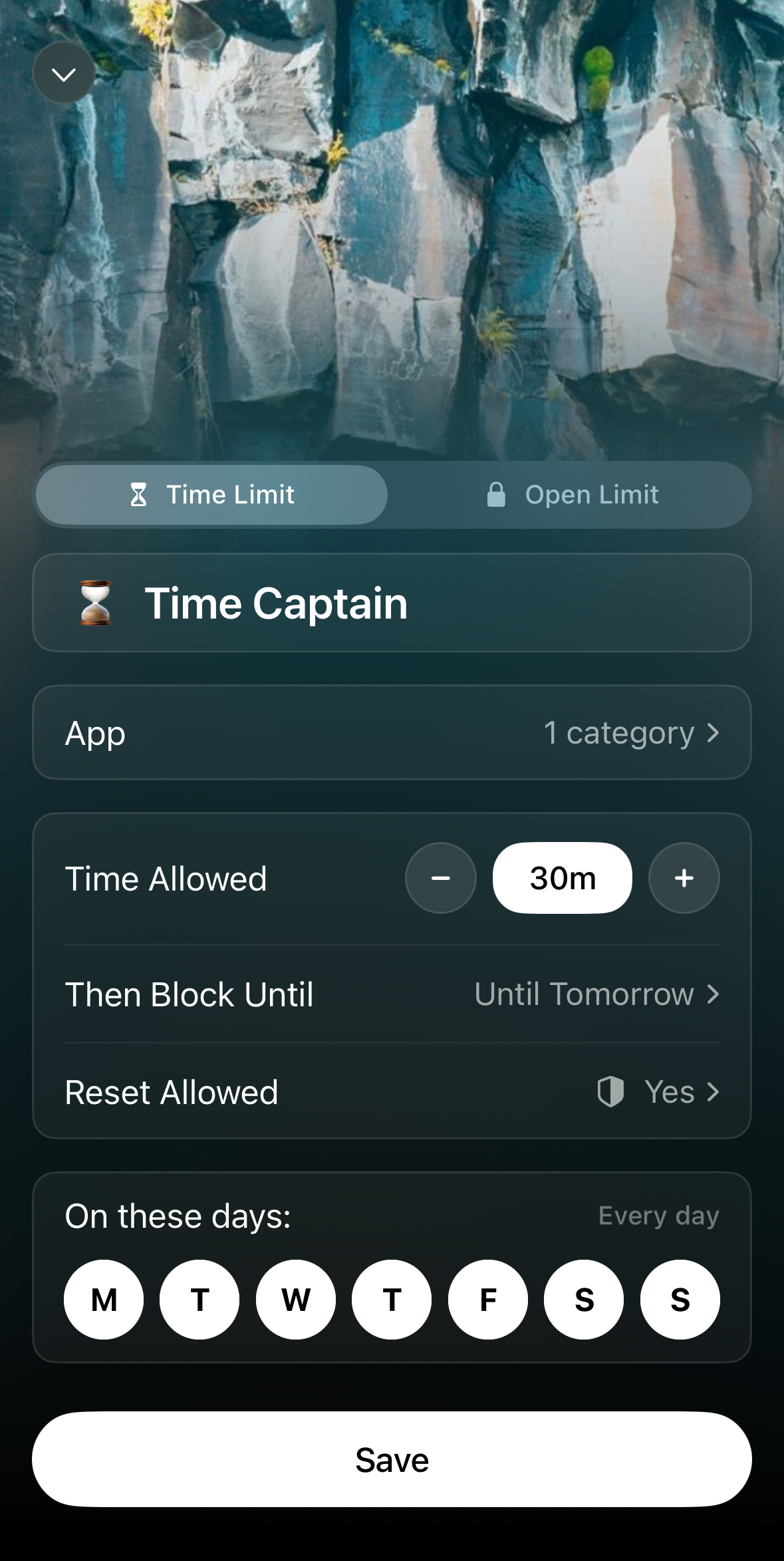
Once you have selected "Time Limit" from the Session type screen, you will immediately navigate to the "Choose Activities" screen. Select the apps/websites you'd like to apply a "Time Limit" to, then tap "Save." Once that's complete, you may edit the following:
In the "Reset Allowed" option, you will have three protection level options available:

If you require emergency access to an app/website that is blocked, Opal has an Emergency Pass that you are able to use only once per week on the iOS version of the app. Here's how to disable a "No way, I'm hardcore" Time Limit in the event of an emergency:
This button will immediately cancel your currently running Sessions, Time Limits, and Open Limits. If your recurrent Sessions, Time Limits, and Open Limits are programmed to reinitiate, you must edit or delete them (as needed) immediately after using your Emergency Pass or they will reinitiate as programmed. It's also important to note that the "Use my Emergency Pass" feature should be used sparingly and only in cases where it is necessary, as it is strictly available once per week. If you've already used your Emergency Pass this week, our Support team is unable to force end a Session, Time Limit, or Open Limit for you. For that reason, we recommend only using your Emergency Pass in a true emergency.
Please note that if you're currently in an Time Limit with a blocked domain within the Block List, we disable Private Browsing so you are unable to bypass our restrictions and access the site(s) you've blocked via Private Browsing. Additionally, you will be unable to tap "Clear History and Website Data" while in those Sessions. This will occur regardless of if you have "Adult Blocking" toggled to the on or off position.