
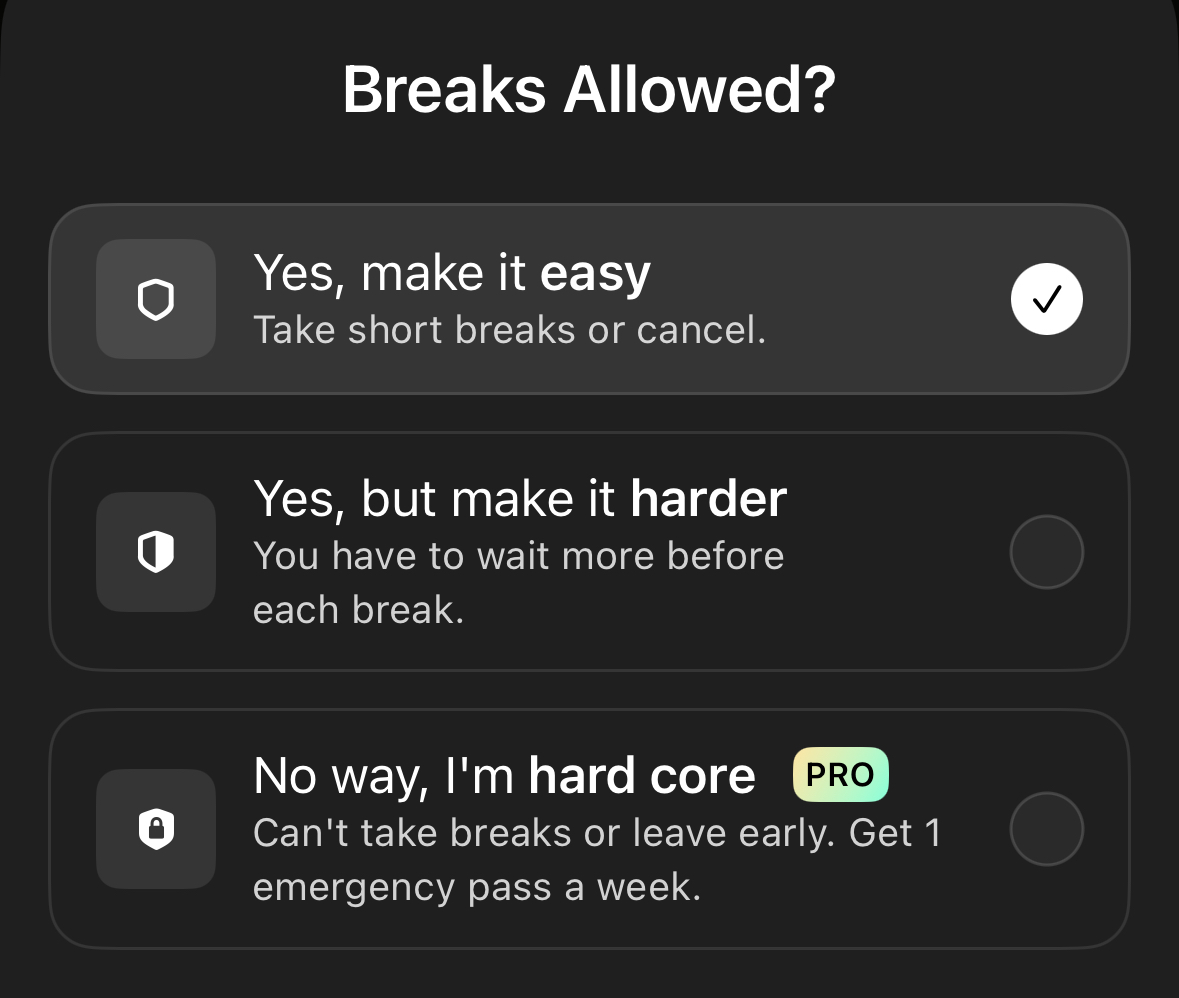
Opal is a powerful tool designed to help you stay focused and productive by managing your screen time and reducing distractions. To make Opal foolproof on your iPhone or iPad, you can set up advanced features that will ensure sure you can't cancel, bypass or change the restrictions you put in place. Here are four advanced Opal features to help keep you on track.
Session difficulty allows you to customise how you want Opal to work during your scheduled Sessions, Time Limits, and Open Limits. To add a Session or Limit on the iOS version, tap on the “Blocks" tab. When scheduling your Session, select the “No way, I'm hardcore" difficulty, which will not allow you to take a break or end the Session early. It's important to note that "No way, I'm hardcore" is only available for Gems who've upgraded to Opal Pro. Finally, it's only possible to end a "No way, I'm hardcore" Session once per week using the instructions here.
Locking your access to Screen Time on your iOS device will prevent you from disabling Opal during a Session and will redirect you from Settings back to the Opal app when implemented. Follow these steps to enable this feature.
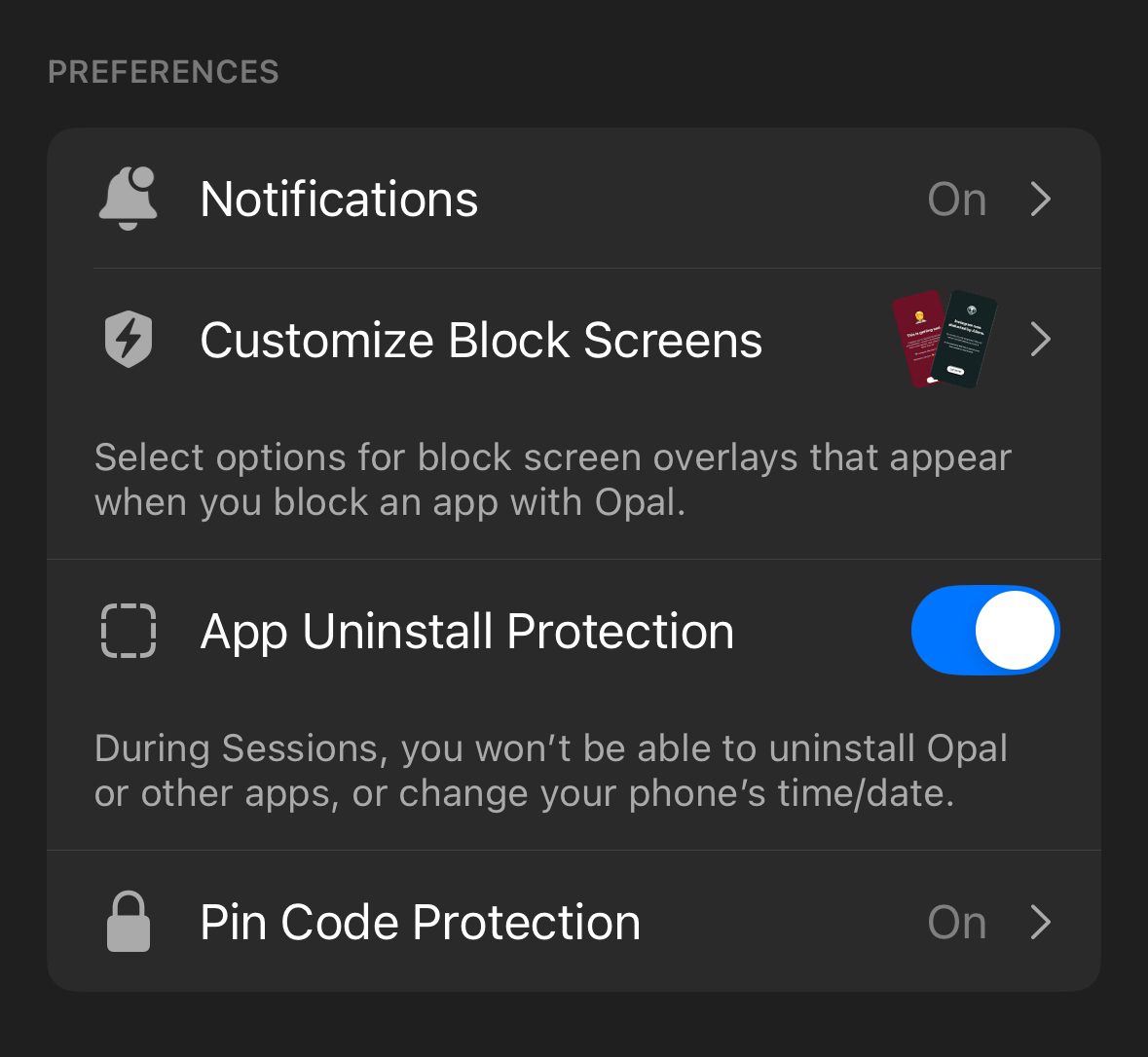
If you head to your "Notifications" within Opal, you can toggle "On" Reminders to be notified by Opal when we haven't seen you in a while, and to be notified about your MileStones and Streak progress (because many people benefit from positive reinforcement)! For more information on our "Notifications," head here.
“App Uninstall Protection” prevents you from uninstalling Opal or other apps on your iOS device, or changing your phone's time/date, without first ending an Opal blocking Session. To enable “App Uninstall Protection,” follow these steps:
Please note that if you toggle on "App Uninstall Protection," you will not be able to delete any apps on your phone while in Session. Instead, they will be moved to your app library when you attempt to delete them. If you want to delete apps on your phone, you will need to toggle off "App Uninstall Protection," which you may only do when you are not currently in a Session.
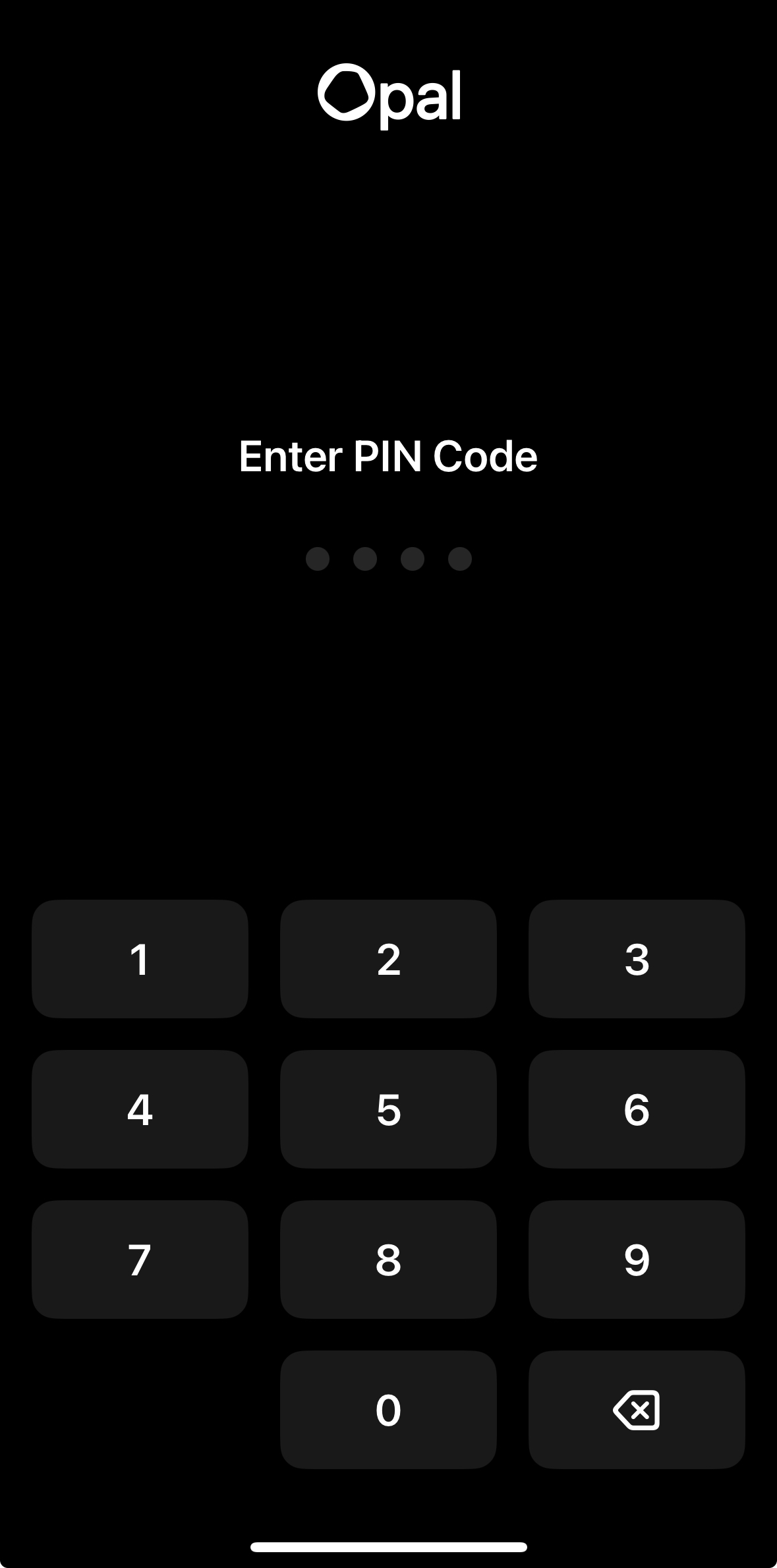
“Pin Code Protection” forces you to input a Pin Code before you are able to open Opal. To enable “Pin Code Protection,” follow these steps:
Now, whenever you attempt to open Opal, you will need to input your Pin Code. There's more info on that feature here.